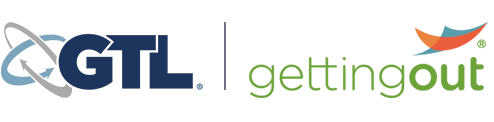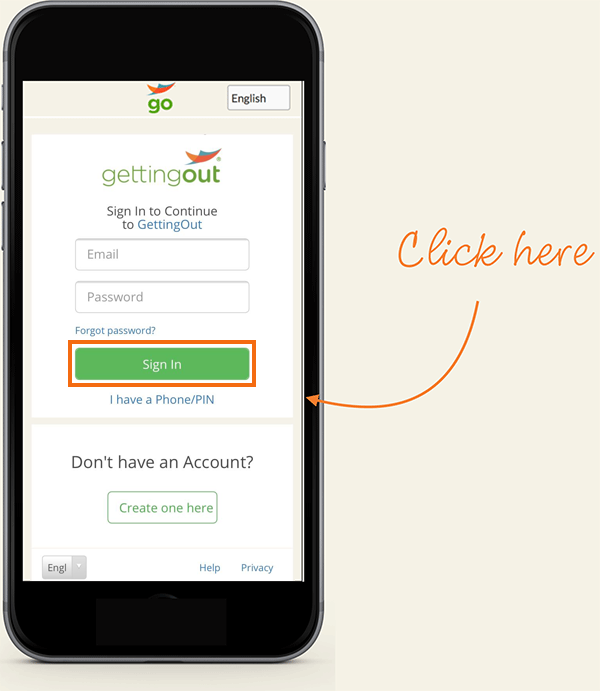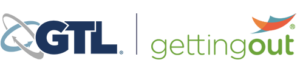My inmate has access to a tablet, how do I schedule a visit?
**First, check to see if video visits are available on your Android phone/tablet by clicking this link.
In addition to video visits at the facility, you can also video visit with an inmate from home using a computer or an Android phone/tablet. Follow the instructions below to schedule your first visit on an Android mobile device!
IMPORTANT: To conduct a video visit from a home computer, you will need an internet-connected device, a web camera, a microphone, Google Chrome as your browser and sufficient funds in your account to schedule a visit
Click here to deposit funds.
1. Go to https://schedule.telmate.com.
2. Sign in to your account with your email and password. Then, select the green “Sign In” button.
3. Read and accept the agreement by clicking the check boxes next to each statement, then click “I Agree.”
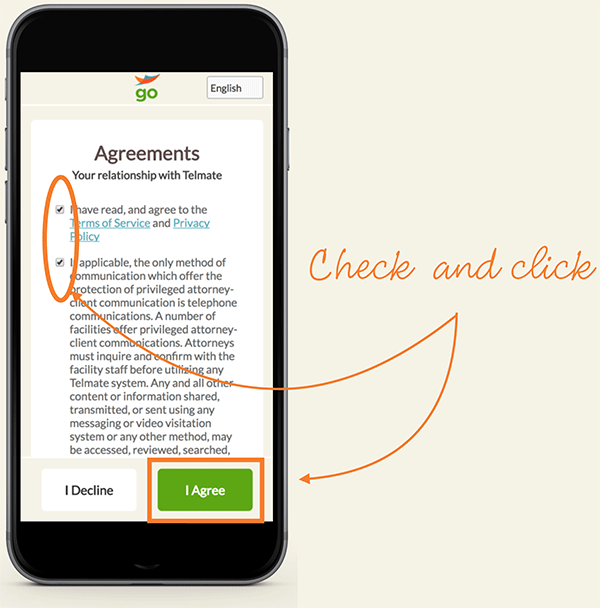
4. Select the person that you would like to schedule the visit with.
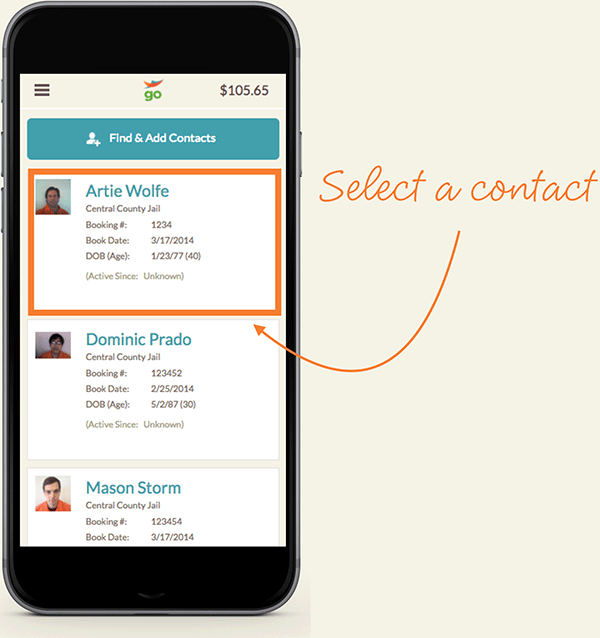
5. On their profile, click the “Online Video Visit” button.
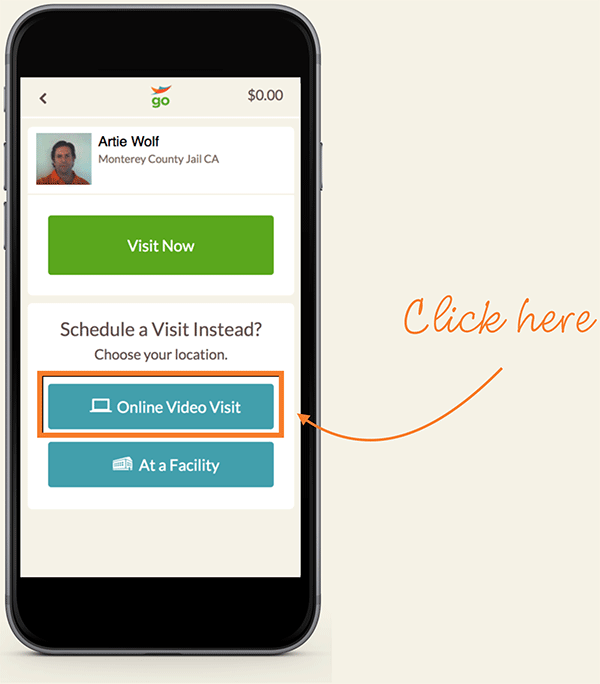
6. Select the visit date and whether you want to schedule the visit for the morning, afternoon or evening.
NOTE: Visits can be scheduled up to 14 days in advance. Dates and times are based on the time zone of the facility.
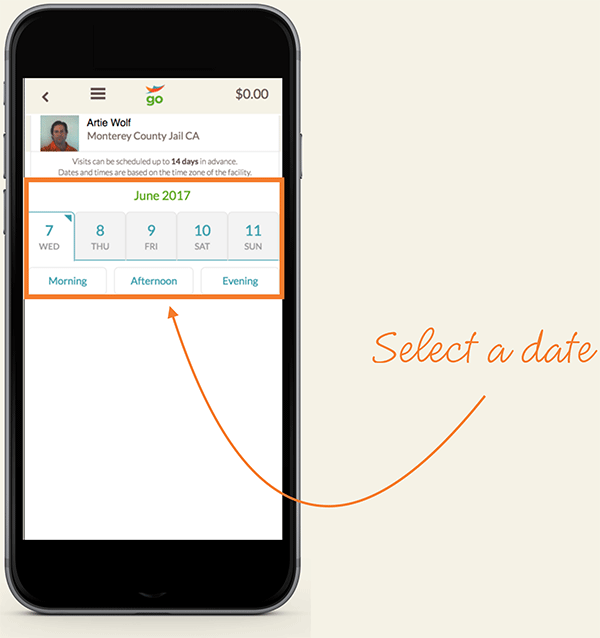
7. After selecting the time of day, select the length of time you would like to schedule the visit for.
NOTE: You will only be charged for the actual length of the visit. If you schedule a 30 minute visit and the visit lasts 15 minutes you will only be charged for the 15 minutes.
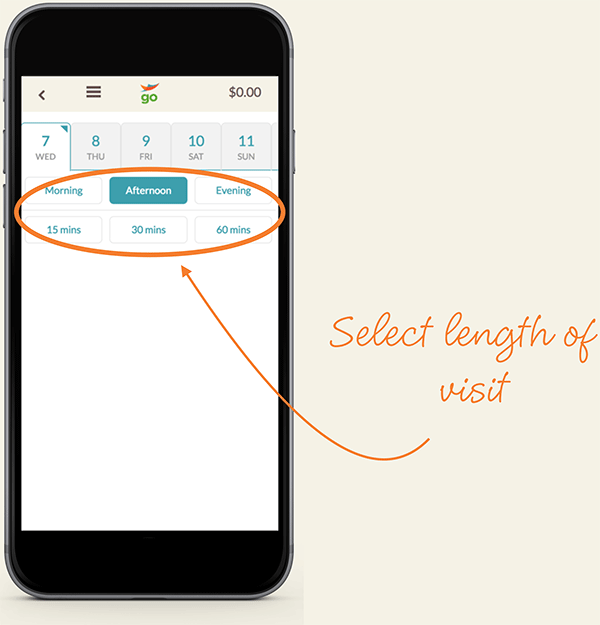
8. Select the video visit start time.
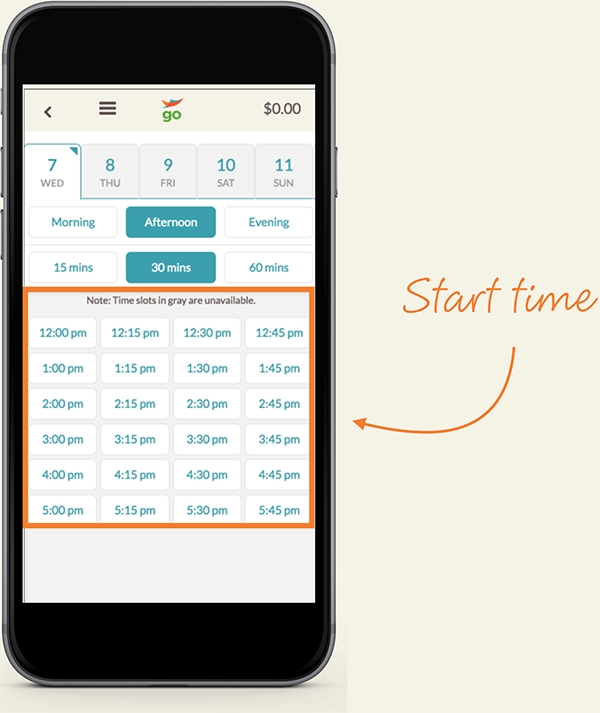
9. Review your visit request, then click the “Confirm Video Visit” button.
NOTE: Be sure to test your equipment before your visit begins! Click here to learn how to set up your computer for at-home visits.
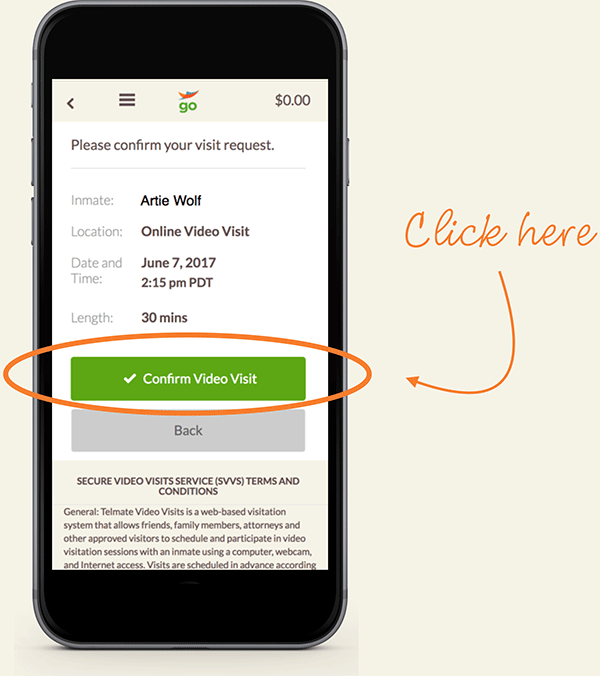
Click here to schedule a visit.
Are you new to GettingOut? Click here to create your free GettingOut account.